How to start a blog? [Featuring Blogger]
- Reshmy Raphy
- Apr 6, 2020
- 4 min read
This is the question I have been receiving a lot for quite a long time now. So this post is dedicated to all those friends, friends of friends and random people who are just waiting for a push to start their own blog.
It is Quarantine season, and everything happening around is nothing short of a movie plot. Brush out your pens and unleash the writer in you this season.
Starting a blog is a very easy task. Maintaining one, quite a difficult task I would say.
I started my journey a little above four years ago. I didn't quite have the plan about what was to follow. I started my blog and just waited for ideas to flow. This is the biggest mistake I made. If your idea is to establish consistent followers and earn from your blog, then regular content is the key. So my advice would be to set up at least 30 articles before you start making a blog.
If your intent is to maintain an online diary then let's get started right away. This won't get you followers or money but will help you in having a flair for writing.I will be taking three platforms into comparison today and letting you know how to start a blog on each one of them. Blogger, Wordpress and Wix.
I started my journey on Blogger and recently shifted to Wix when Goggle+ came to a halt. Google+ was an amazing platform to get your blog viewers and build an audience.
This post will help you start your blog on Blogger as blogger is the easiest of them all. I would be posting soon for Wix and Wordpress.
Blogger
Blogger is hosted by google and all you need is an email id to get started. Log on to www.blogger.com and you will be directed to a page like that in the image below.
Level - Beginner/Easy
Initial Investment - Free
Features - Moderate
User Interface - Easy to understand
Earnings - Through Adsense ( Requires steady audience and content for a minimum of 6 months)

Click on the CREATE YOUR BLOG tab and you will be redirected to a sign-in page from Google. Make sure you have an active gmail account. Choose your mail form the list to get started.

Next you will be directed to set up the basics of your Website/Blog.

For example;
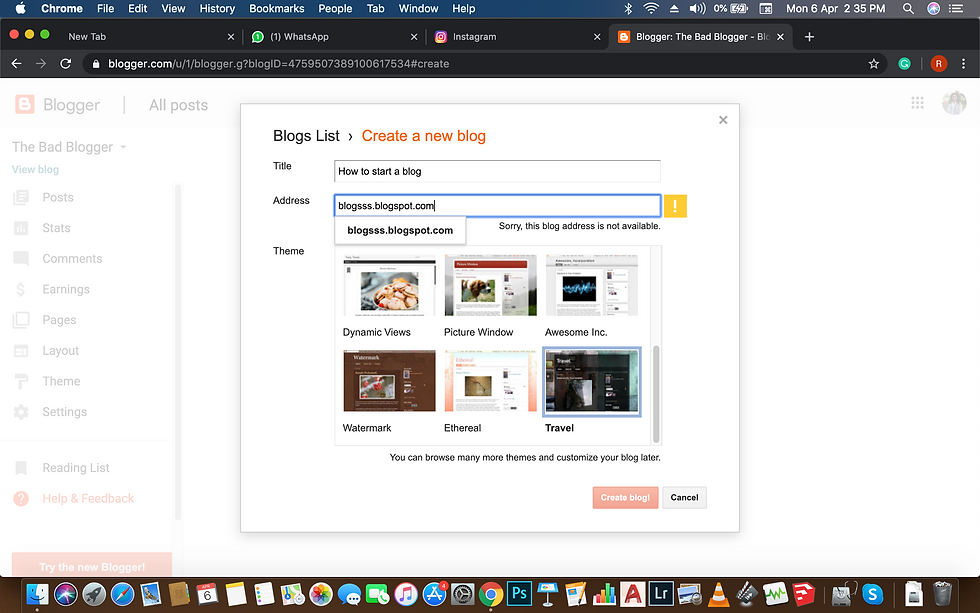
Once you are done through this you will be directed to the backstage of your blog, where you schedule your posts, edit them, and keep them ready to be posted.

Take good amount of time to explore through the tabs on the left of the screen. These are very helpful when it comes to giving your blog all the key features.
Layout Settings
Pictured below is the layout settings selected from the left side bar. This can be used to arrange the tabs in your website and where you want them to be shown. By default, Blogger has a very comfortable layout and you wouldn't be needing any adjustments at least in the first few months. When you have more than 10-15 posts, you can think of adjusting the layout to maximise viewing of your content.
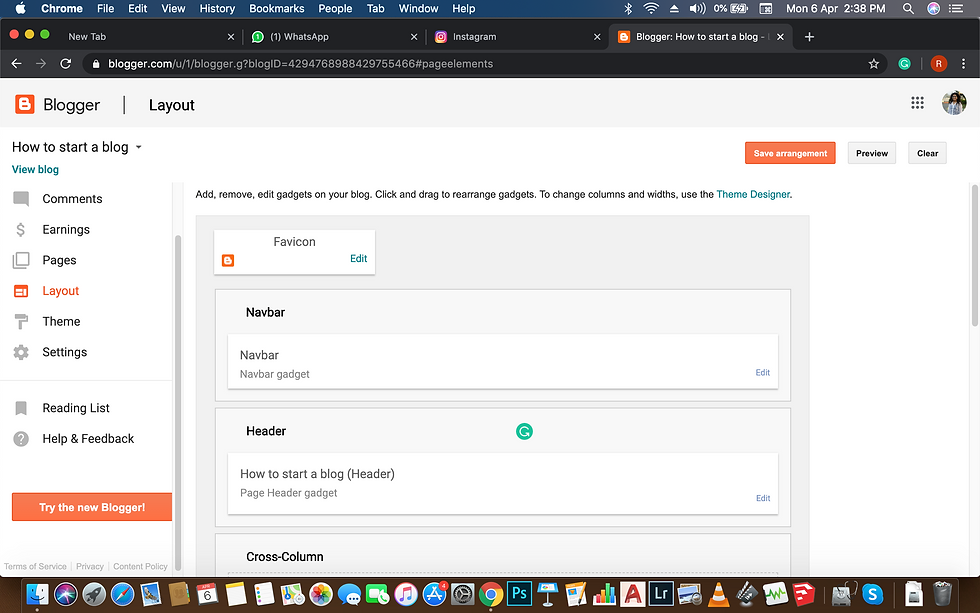
Theme Settings
Initially, You selected a theme which was very basic in nature. In this theme setting, you can further add and remove elements, set up font, text size and set up backgrounds and colours. Here you can also design how your mobile version as well as the desktop variant looks like.

If you click on the Customise tab, you will be redirected to a page where you can make advanced changes.

There are really interesting themes and backgrounds that Blogger offers free of cost. Experiment with them to create your unique and personalised blog.
Once you are done with the settings, it is time to start writing. Click on 'Back to Blogger' and you will be redirected to our 'Create' Page.

Click on 'New Post', the orange coloured button on the top and a new page will open where you can see options pictured below.

Take a good look at the above picture. You may take some time to discover all the options and it is totally okay, you are learning. The right side of the screen has tabs that will help you. 'Labels' refers to keywords just like hashtags in Instagram. Keywords are the key to get your blog noticed. They are specific for each and every post. For example, if your post is about baking a red velvet cake; your keywords can be - Cake, baking, blogging, red velvet, new hobby, writing, recipe, baking is my passion, etc.
Once you are done writing, Click on the 'Publish' button on the top right corner. You can also save it as a draft and keep working until you are done.

Once you have published your article, (the yellow highlighted part) will show you the comments, views and date your article was published on. You can know about the views by visiting the STATS tab on the left side of the screen.

The STATS will show you where your traffic is from, how many people read your blog and from which part of the world they are reading from. Don't worry if you don't find instant views, remember that quality content and apt keywords are important for views. I had to wait for months to get 500 views.
Now we are set to see how our blog looks. Click on the 'View Blog' tab on the left top corner below the title of your blog. And voila!

You are live! Go share the web address to all your friends on all the social media platforms to establish a great audience. Remember to add great photos, GIFs and videos to make your blog look interesting.
Happy Blogging! Start your blogs and send me the links...I would be more than happy to be your first viewer.
Stay tuned for next post on how to start a blog on Wix and Wordpress.















Comments